Introduction to Spatial Data in R
Joseph White
19th-20th July 2022
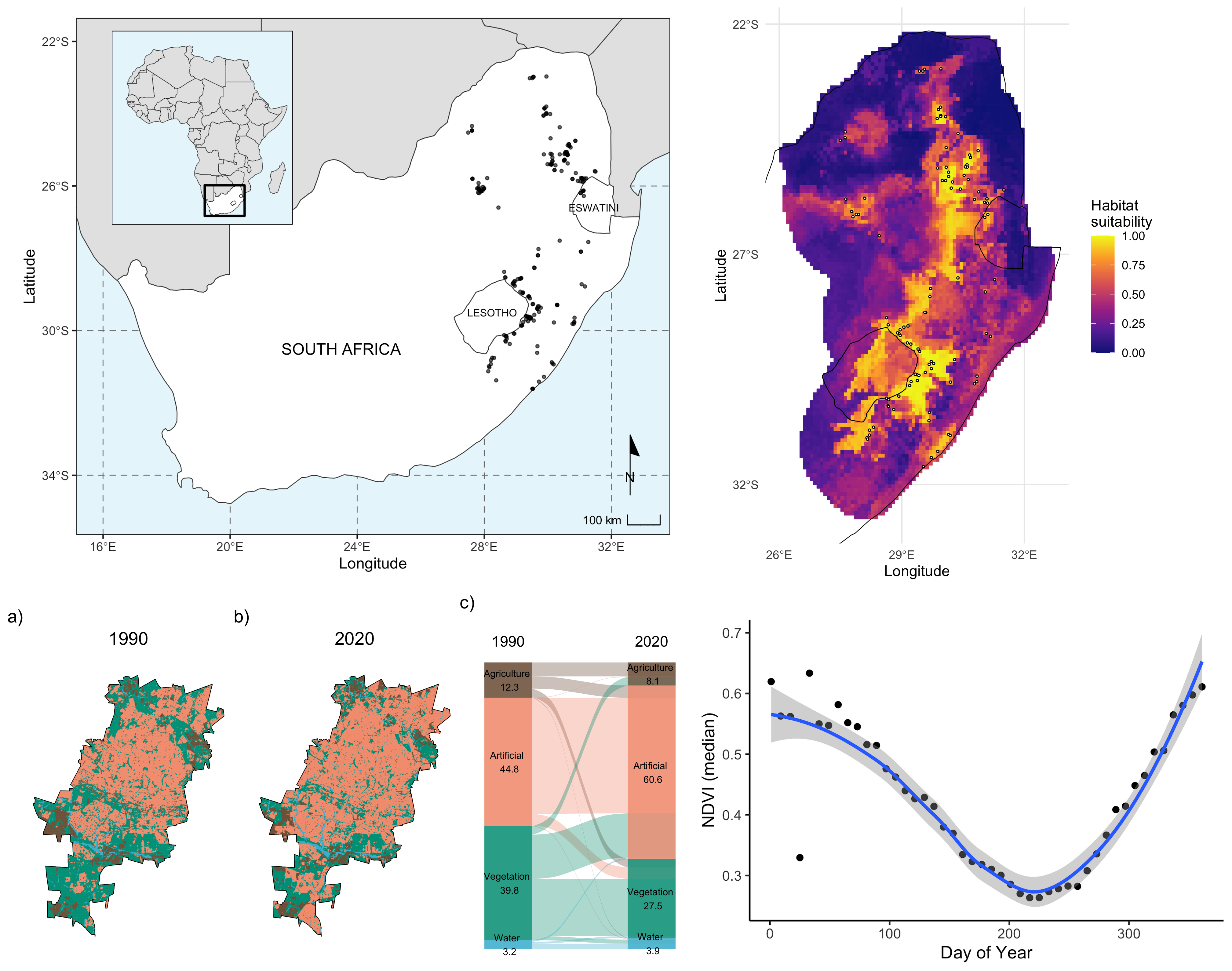
Introduction
This short workshop for SAEON GSN will introduce you to spatial data and analysis in R. It is aimed at R beginners to intermediates, who may or may not have GIS-type background in other programming platforms. Use this website together with the SAEON GSN educational platform, the slides, video recordings (Intro & making a map, Land cover change, NDVI time series, & SDMs) and scripts. We will explore different types of spatial data and introduce you to spatial anaylses workflows through worked examples. These worked examples will include:
Making a map
Land cover change
NDVI time series
Species distribution models
If you have not used R before, I highly recommend going over the content provided in the Basics of R workshop previously run with the SAEON GSN. All lecture slides and recorded videos for this workshop can be found on the SAEON GSN website. Basic instructions on downloading R and R Studio can be found below.
Getting started
R Studio run locally on your computer
Step 1: Download R: https://cran.r-project.org/ (select the correct operating system for your computer)
Step 2: Download R Studio: https://www.rstudio.com/products/rstudio/download/#download (select the correct operating system for your computer)
Once you have download and installed both, all you need is to open R
Studio. The next step is to go to https://github.com/jdmwhite/Intro_to_Spatial, click
“Code” in the top right corner and the click
“Download ZIP”. Unzip this file, by double-clicking on
it, and then open the Intro_to_Spatial.Rproj file. Make
sure to open the file with the .Rproj file extension. This
will automatically open R Studio and begin your session. Once it has
opened, open the scripts folder and then click on any
.R file. You can now run the code, either using (CONTROL +
ENTER/CMD + ENTER) or click the Run button in the top
middle of your screen.
R Studio Cloud
Go to R Studio Cloud. Either Sign Up or as you have already run a practical here before, Log In to your account. Once you have logged in, click on New Project in the top right corner. Select New Project from Git Repository. Copy and paste this link into the open space:
https://github.com/jdmwhite/Intro_to_Spatial
Wait for the project to deploy (this may take a couple of minutes).
Once it has opened, open the scripts folder and then
click on any .R file to explore the code. You can now run
the code, either using (CONTROL + ENTER/CMD + ENTER) or click the
Run button in the top middle of your screen. Make sure
to LOG OUT of your R Studio Cloud session when you are
finished using the platform. You are granted 25 free hours per month.
But these hours will be depleted quickly if you don’t log out!
Additional Resources
See the Additional Resources page for lots of helpful links related to R.

This course was hosted and organised by the SAEON Graduate Student Network.