Land cover change
Note: thank you to Geethen Singh for an earlier version of this practical.
Learning objectives
- Manipulate rasters
- Reclassify rasters
- Tabulate changes between rasters
- Visualise rasters
Introduction
With habitat loss being the major driver of global biodiversity declines, understanding the patterns and local drivers of land cover change are essential for halting and reversing these processes. The UN encourages countries to monitor land cover change to achieve several of the international targets (such as the Aichi targets and Sustainable Development Goals) put in place to sustainably manage our planet.
Land cover and land use are two closely related, but different terms. Land cover refers to the physical land type (e.g. forest, grassland, water), whereas land use refers to how that land is used by people. Read this paper to better understand this distinction.
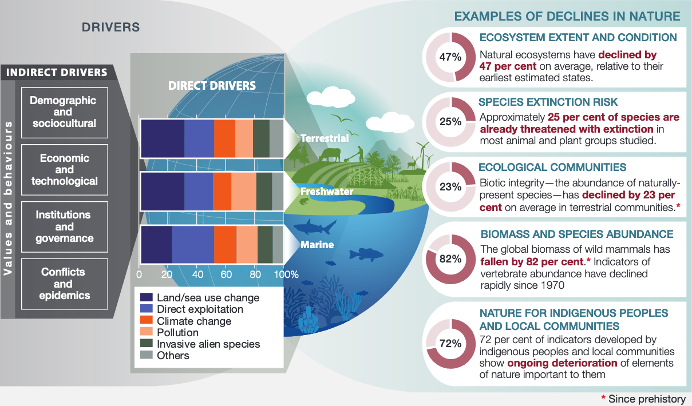
The primary drivers of global biodiversity loss. Credit: IPBES global assessment summary report for policymakers.
In this tutorial, we will be using the South African National Land Cover datasets from 1990 and 2020 to document changes in land cover over time within the City of Johannesburg.
Tutorial
Let’s start by loading in our libraries. We are going to primarily
rely on terra for our spatial data tasks.
terra is typically used for raster data.
However, it is also very handy for using vector data. This
is particularly the case when running functions that require both
raster and vector data, because the package is
optimised for using its own data structures. So, although we will use
the sf package for visualising later, we will stick to
terra for most of our spatial data tasks.
#### Install packages ----
# install.packages('ggalluvial')
# install.packages('patchwork')
# install.packages('mapview')
#### Load libraries ----
library(sf) # vector data
library(terra) # vector and raster data
library(tidyverse) # manipulating and visualising data
library(ggalluvial) # to visualise changes
library(patchwork) # combine ggplots
library(mapview) # interactive mapsLoad data
We start by loading in our two raster layers, followed by the boundary for the City of Johannesburg (coj).
lc1990 <- rast("data/land_cover_change/SANLC_1990_COJ_extent.tif")
lc2020 <- rast("data/land_cover_change/SANLC_2020_COJ_extent.tif")
coj <- vect("data/land_cover_change/COJ_boundary.shp")Start by plotting the unprocessed data:
par(mfrow = c(1,3))
plot(lc1990)
plot(lc2020)
plot(coj)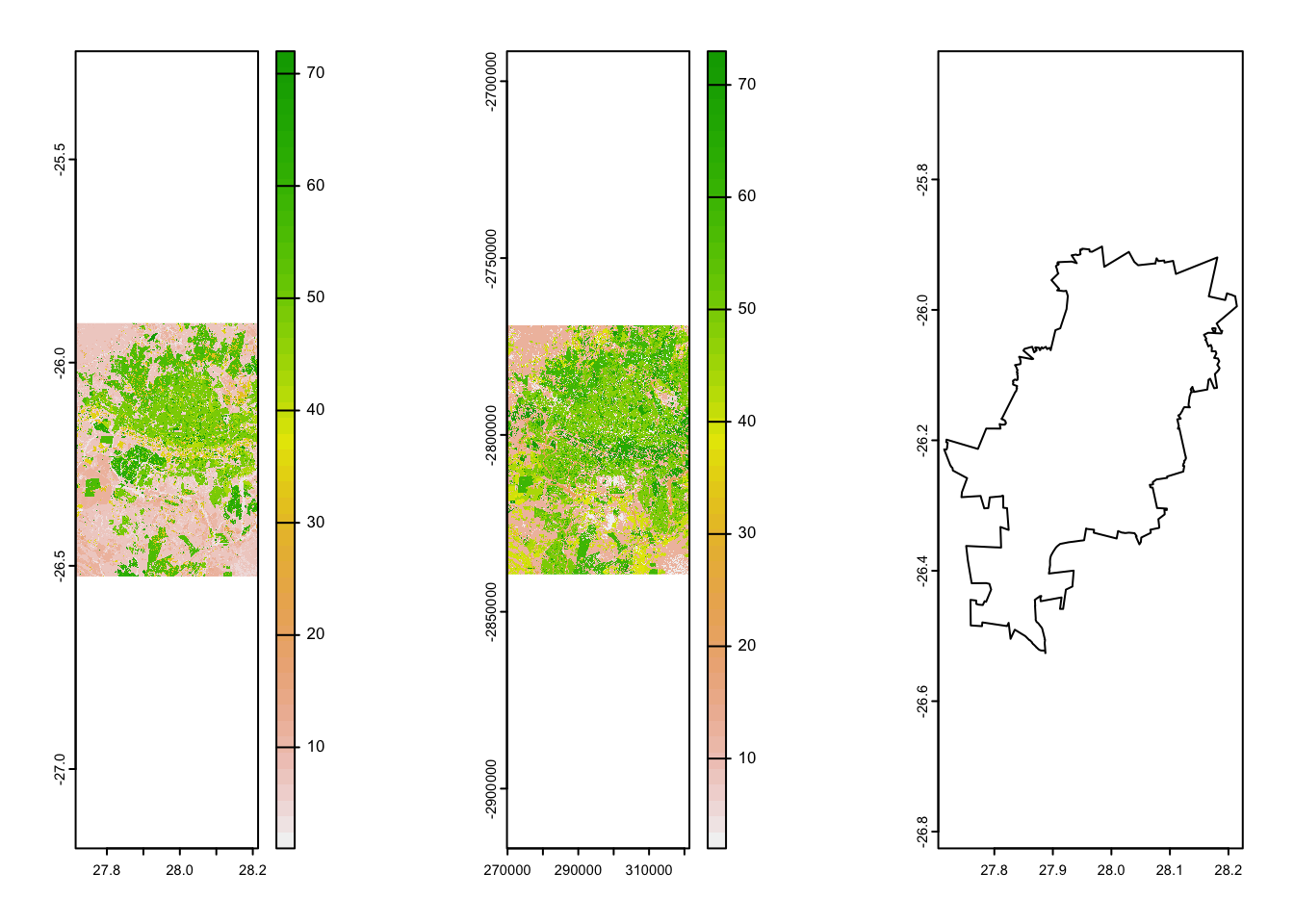
Check projections
As always, we will need to check our projections to make sure the layers are in the same CRS.
print(paste0("Do the layers have the same CRS? ", crs(lc1990)==crs(lc2020)))## [1] "Do the layers have the same CRS? FALSE"lc1990 <- project(lc1990, lc2020)
print(paste0("Do the layers have the same CRS? ", crs(lc1990)==crs(lc2020)))## [1] "Do the layers have the same CRS? TRUE"#Reproject the coj vector to match the land cover rasters
coj <- project(coj, lc2020)
# Plot maps to view our data
par(mfrow = c(1,1))
plot(lc1990)
plot(coj, add = TRUE)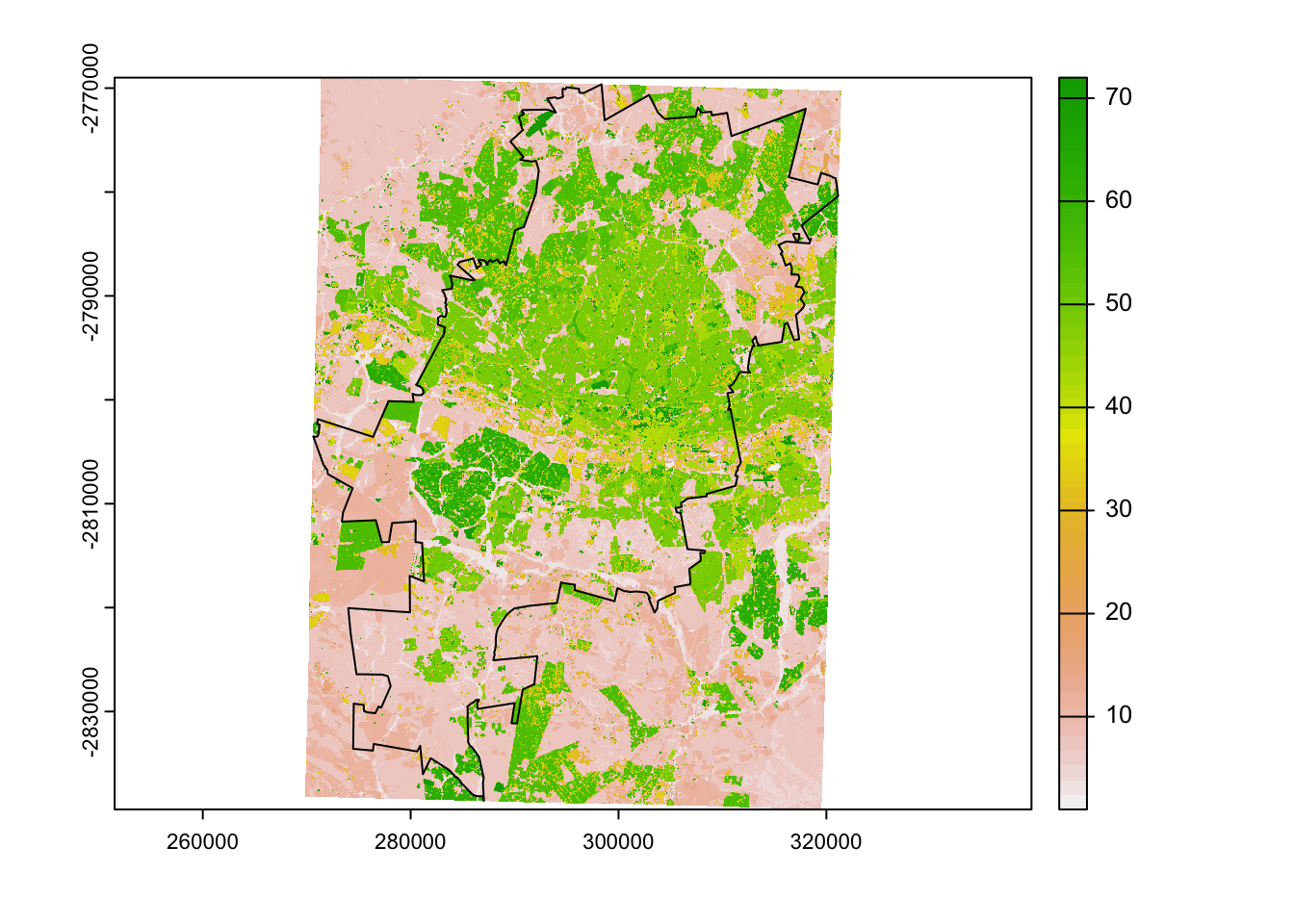
Crop & Mask
Next we crop and mask our land cover rasters to the exact boundaries of the COJ. We first crop the rasters, which limits them to the exact same extent as our COJ vector layer. We then mask them to remove all pixels outside of the COJ boundary.
# First crop and then mask the land cover data to our area of interest
lc1990_aoi <- mask(crop(lc1990, coj), coj)
lc2020_aoi <- mask(crop(lc2020, coj), coj)
print(paste0("Do the layers have the same extent? ", ext(lc1990_aoi) == ext(lc2020_aoi)))## [1] "Do the layers have the same extent? TRUE"# Check to see if this worked
plot(lc2020_aoi)
plot(coj, add = TRUE)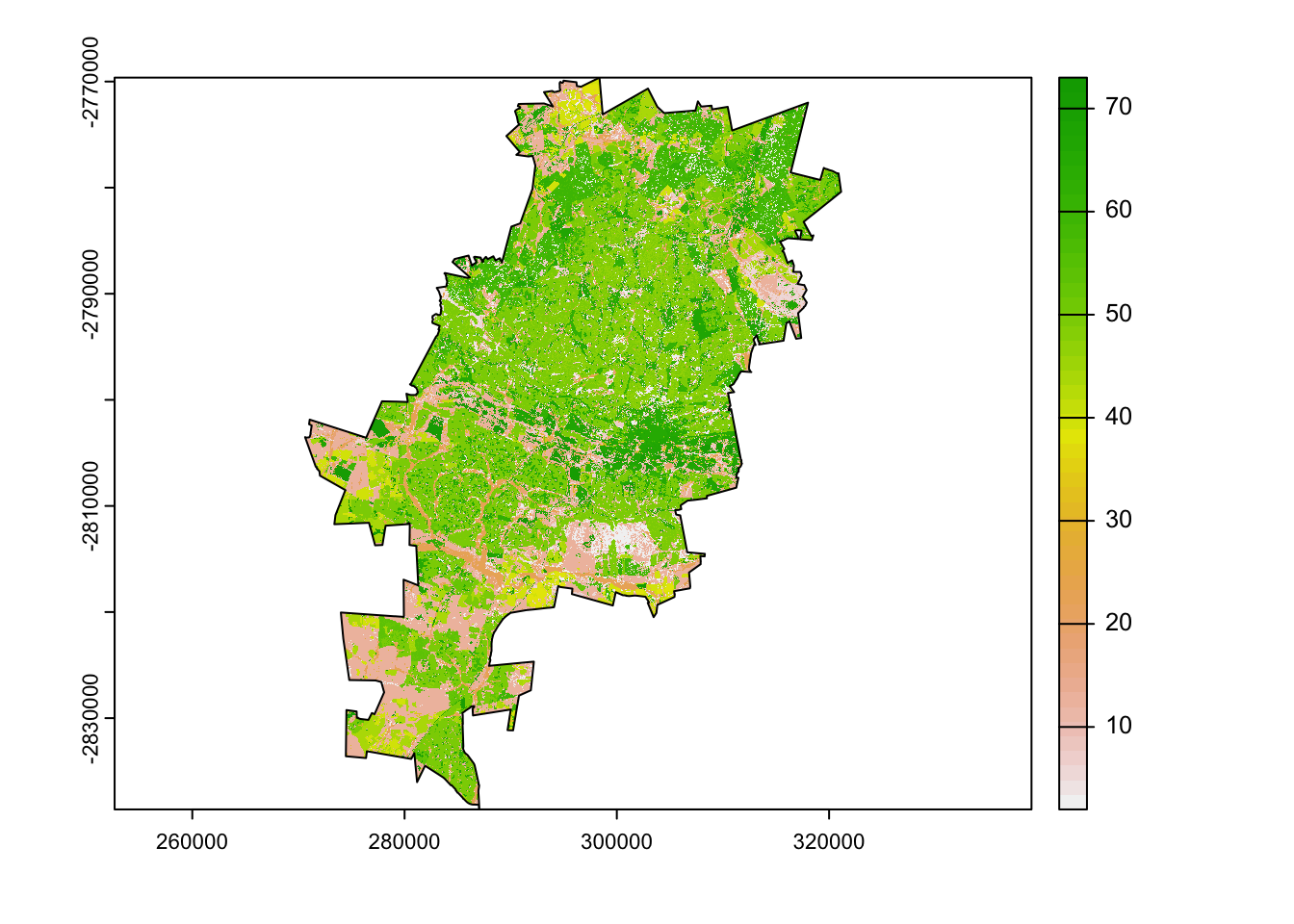
Reclassify
We have more than 70 classes for each of the land cover datasets. At this point we want to reclassify these classes to simpler classes
Let’s merge all of our classes into 4 broad categories:
Water
Agriculture
Artificial surfaces
Vegetation
To do this, we need to know what each land cover value is. These can be found here for both 1990 and 2020.
To reclassify the data, we need to create a reclassification matrix. Each line in the argument below corresponds to a lower and upper bound of values and then the value to replace it with maiking a 3-column matrix with from-to-becomes values.
# Create a reclassification matrix for 1990
m1990 <- rbind(c(0, 3, 1),
c(36, 38, 1),
c(9, 31, 2),
c(34, 36, 3),
c(38, 51, 3),
c(52, 56, 3),
c(60, 72, 3),
c(3, 9, 4),
c(31, 34, 4),
c(51, 52, 4),
c(56, 60, 4))
# Reclassify using the terra::classify function
lc1990_rcl <- classify(lc1990_aoi, m1990)
plot(lc1990_rcl)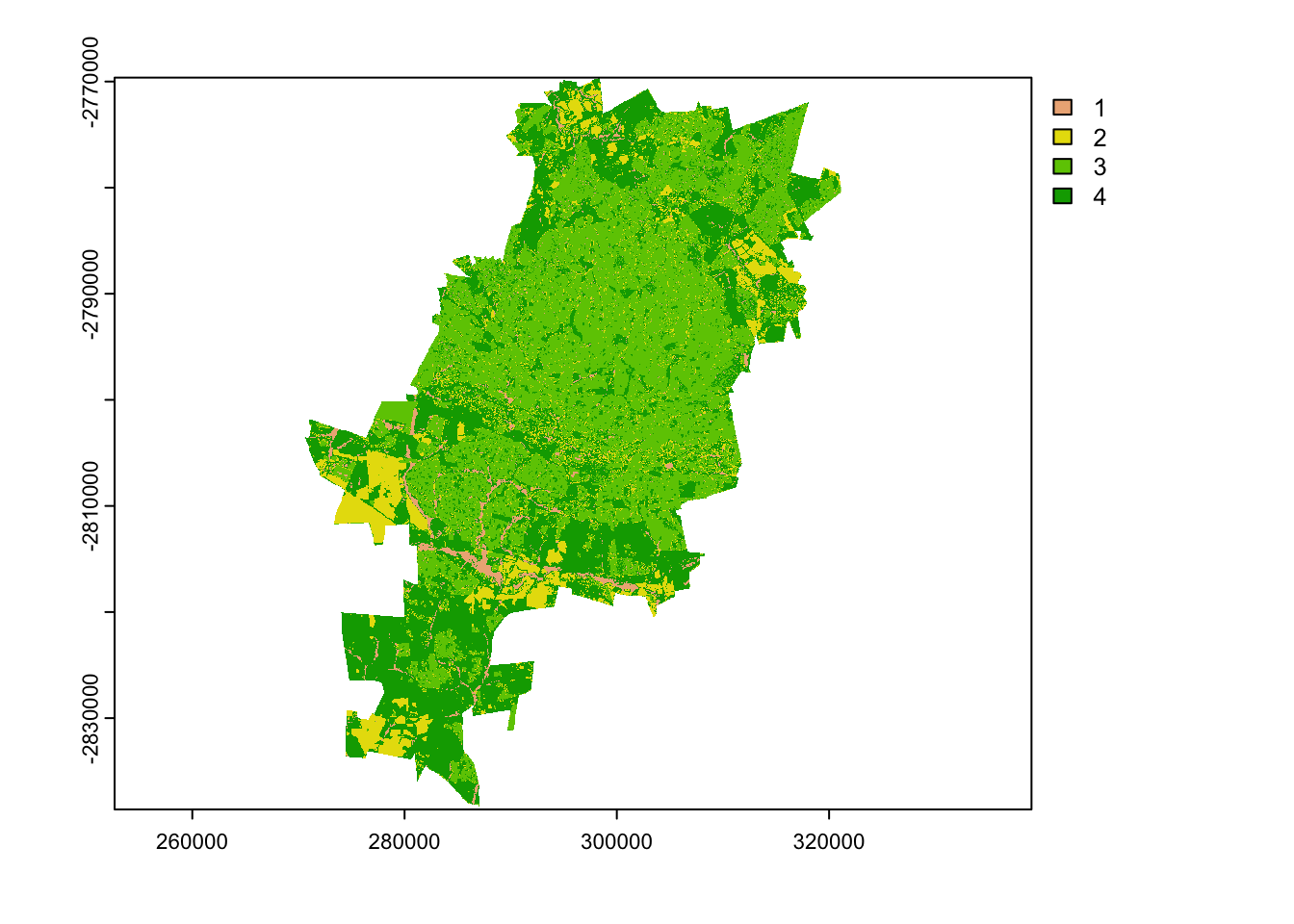
Do the same for the 2020 land cover raster. Note that because the 1990 and 2020 rasters have different values, we need to provide a new reclassification matrix.
# Create a reclassification matrix for 2020
m2020 <- rbind(c(13, 24, 1),
c(31, 46, 2),
c(24, 31, 3),
c(46, 60, 3),
c(64, 73, 3),
c(0, 13, 4),
c(13, 19, 4),
c(19, 25, 4),
c(60, 64, 4))
# Reclassify 2020
lc2020_rcl <- classify(lc2020_aoi, m2020)
plot(lc2020_rcl)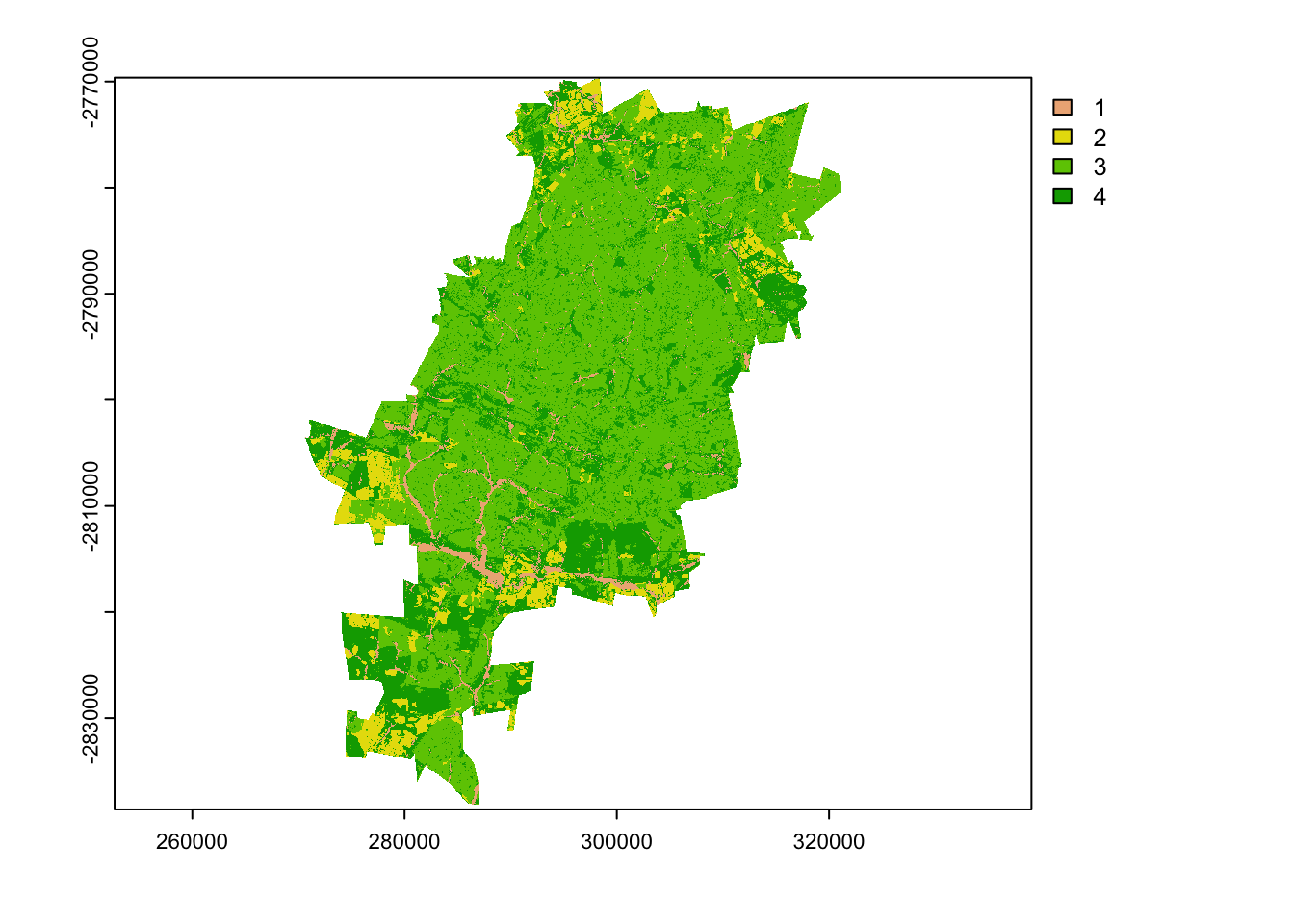
Cross tabulate changes
Now that we have simplified our land cover rasters, we can cross
tabulate the changes between all classes. First we stack our two rasters
together and then use the terra::crosstab() function. The
output of this shows the change (and persistence) for each land cover
class between our two time periods.
# We now want to calculate the pairwise changes between the 1990 and 2020 land cover data.
# stack the land cover
landcover_stack <- c(lc2020_rcl, lc1990_rcl)
# Run a change analysis using the terra::crosstab function. long = T returns a data frame instead of a table.
lc_changes <- crosstab(landcover_stack, long = TRUE)
head(lc_changes)## SANLC_2020_COJ_extent SANLC_1990_COJ_extent Freq
## 1 1 1 79225
## 2 1 2 11337
## 3 1 3 12385
## 4 1 4 58573
## 5 2 1 1254
## 6 2 2 200241We will now tidy this up, by providing new names for each column, calculating the area of change (each pixel is 30m2, so we multiply the changes in pixels by 900 and then divide it by 1000000 to get a value in km2), and lastly converting the integer values to sensible labels.
# tidy up this output by changing the raster names, calculating the area of each class and assigning the full names back to the numbers
lc_changes %>%
rename(rcls_2020 = SANLC_2020_COJ_extent,
rcls_1990 = SANLC_1990_COJ_extent) %>%
mutate(area = Freq*900/1e6,
lc1990 = case_when(
rcls_1990 == 1 ~ 'Water',
rcls_1990 == 2 ~ 'Agriculture',
rcls_1990 == 3 ~ 'Artificial',
rcls_1990 == 4 ~ 'Vegetation'),
lc2020 = case_when(
rcls_2020 == 1 ~ 'Water',
rcls_2020 == 2 ~ 'Agriculture',
rcls_2020 == 3 ~ 'Artificial',
rcls_2020 == 4 ~ 'Vegetation')
) %>% select(lc1990, lc2020, area) -> lc_changes_labelled
lc_changes_labelled## lc1990 lc2020 area
## 1 Water Water 71.3025
## 2 Agriculture Water 10.2033
## 3 Artificial Water 11.1465
## 4 Vegetation Water 52.7157
## 5 Water Agriculture 1.1286
## 6 Agriculture Agriculture 180.2169
## 7 Artificial Agriculture 6.2478
## 8 Vegetation Agriculture 111.1113
## 9 Water Artificial 20.8089
## 10 Agriculture Artificial 158.4855
## 11 Artificial Artificial 1495.5237
## 12 Vegetation Artificial 571.7898
## 13 Water Vegetation 24.0273
## 14 Agriculture Vegetation 107.3187
## 15 Artificial Vegetation 148.1931
## 16 Vegetation Vegetation 739.5777Visualisation
We can now visualise these changes using a sankey-style diagram.
# First let's run a sankey/alluvium plot
alluv_plot <- ggplot(lc_changes_labelled, aes(axis1 = lc1990, axis2 = lc2020, y = area)) +
geom_alluvium(aes(fill = lc1990)) +
scale_fill_manual(values = c('#7E6148B2','#F39B7FB2','#00A087B2','#4DBBD5B2'), guide = 'none') +
geom_stratum(fill = c('#4DBBD5B2','#00A087B2','#F39B7FB2','#7E6148B2','#4DBBD5B2','#00A087B2','#F39B7FB2','#7E6148B2'), col = NA, alpha = 0.8) +
geom_text(stat = 'stratum', aes(label = paste(after_stat(stratum),'\n',round(after_stat(prop)*100,1))), size = 2.5) +
scale_x_continuous(breaks = c(1, 2), labels = c('1990','2020'), position = 'top') +
theme_void() +
theme(axis.text.x = element_text())
alluv_plot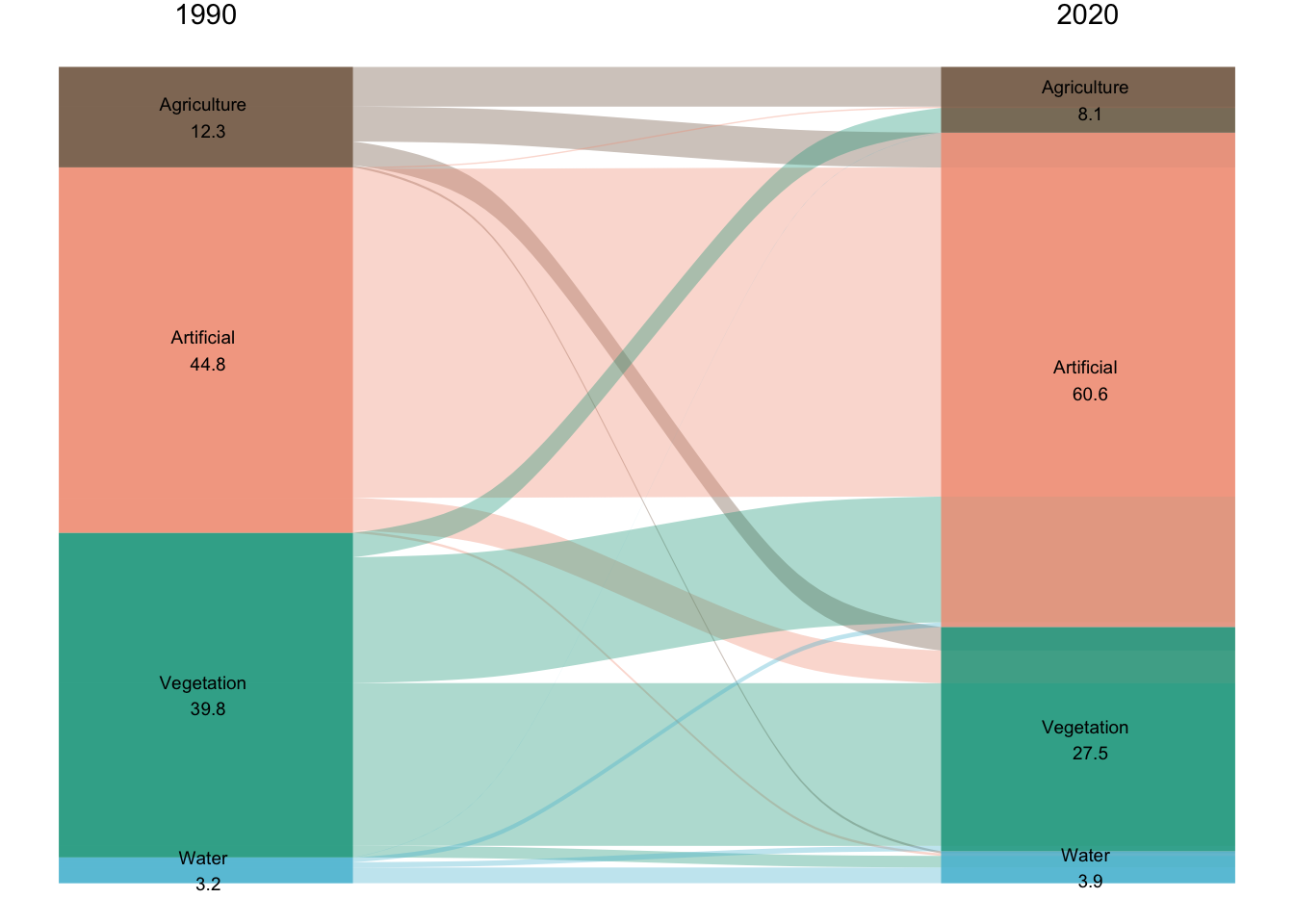
Aggregate & convert rasters to data frame for easier plotting
To plot rasters using ggplot, we need to convert them to a data
frame. This creates a very large data frame, so just for our
visualisation, we want to down sample our rasters. We do this using the
aggregate() function, providing a factor (5) for the number
of cells in each direction group. We also provide a function (modal) to
summarise these cells by.
# downsample the rasters using aggregate & convert to a data frame for plotting with ggplot2
lc1990_a <- aggregate(lc1990_rcl, 5, fun = 'modal', by = 'SANLC_1990_COJ_extent')
lc1990_df <- as.data.frame(lc1990_a, xy = TRUE)
names(lc1990_df)[3] <- 'land_cover'
lc2020_a <- aggregate(lc2020_rcl, 5, fun = 'modal', by = 'SANLC_2020_COJ_extent')
lc2020_df <- as.data.frame(lc2020_a, xy = TRUE)
names(lc2020_df)[3] <- 'land_cover'Now that we have data frames for each year, we can plot them in
ggplot2. We will use geom_tile() and make sure
to provide both a fill and a col
aesthetic.
# plot the reclassified land cover for 1990
lc1990_plot <- ggplot(lc1990_df) +
geom_tile(aes(x = x, y = y, fill = as.factor(land_cover), col = as.factor(land_cover))) +
scale_fill_manual(values = c('#4DBBD5B2','#7E6148B2','#F39B7FB2','#00A087B2'),labels = c('Water', 'Agriculture', 'Artificial', 'Vegetation'), guide = 'none') +
scale_colour_manual(values = c('#4DBBD5B2','#7E6148B2','#F39B7FB2','#00A087B2'), guide = 'none') +
geom_sf(data = st_as_sf(coj), fill = NA, col = 'black', lwd = 0.2) +
labs(title = '1990', fill = 'Land Cover') +
theme_void() +
theme(plot.title = element_text(hjust = 0.5))
# plot the reclassified land cover for 2020
lc2020_plot <- ggplot(lc2020_df) +
geom_tile(aes(x = x, y = y, fill = as.factor(land_cover))) +
geom_tile(aes(x = x, y = y, fill = as.factor(land_cover), col = as.factor(land_cover))) +
scale_fill_manual(values = c('#4DBBD5B2','#7E6148B2','#F39B7FB2','#00A087B2'),labels = c('Water', 'Agriculture', 'Artificial', 'Vegetation'), guide = 'none') +
scale_colour_manual(values = c('#4DBBD5B2','#7E6148B2','#F39B7FB2','#00A087B2'), guide = 'none') +
geom_sf(data = st_as_sf(coj), fill = NA, col = 'black', lwd = 0.2) +
labs(title = '2020', fill = 'Land Cover') +
theme_void() +
theme(plot.title = element_text(hjust = 0.5)) We can then combine all of our ggplots together using the syntax from
the patchwork library. To add ggplots together use a
+. We can use a & to add on features for
all plots, such as labels.
# Combine the plots together using patchwork and add on plot labels
lc_plots <- lc1990_plot + lc2020_plot + alluv_plot & plot_annotation(tag_levels = 'a', tag_suffix = ')')
lc_plots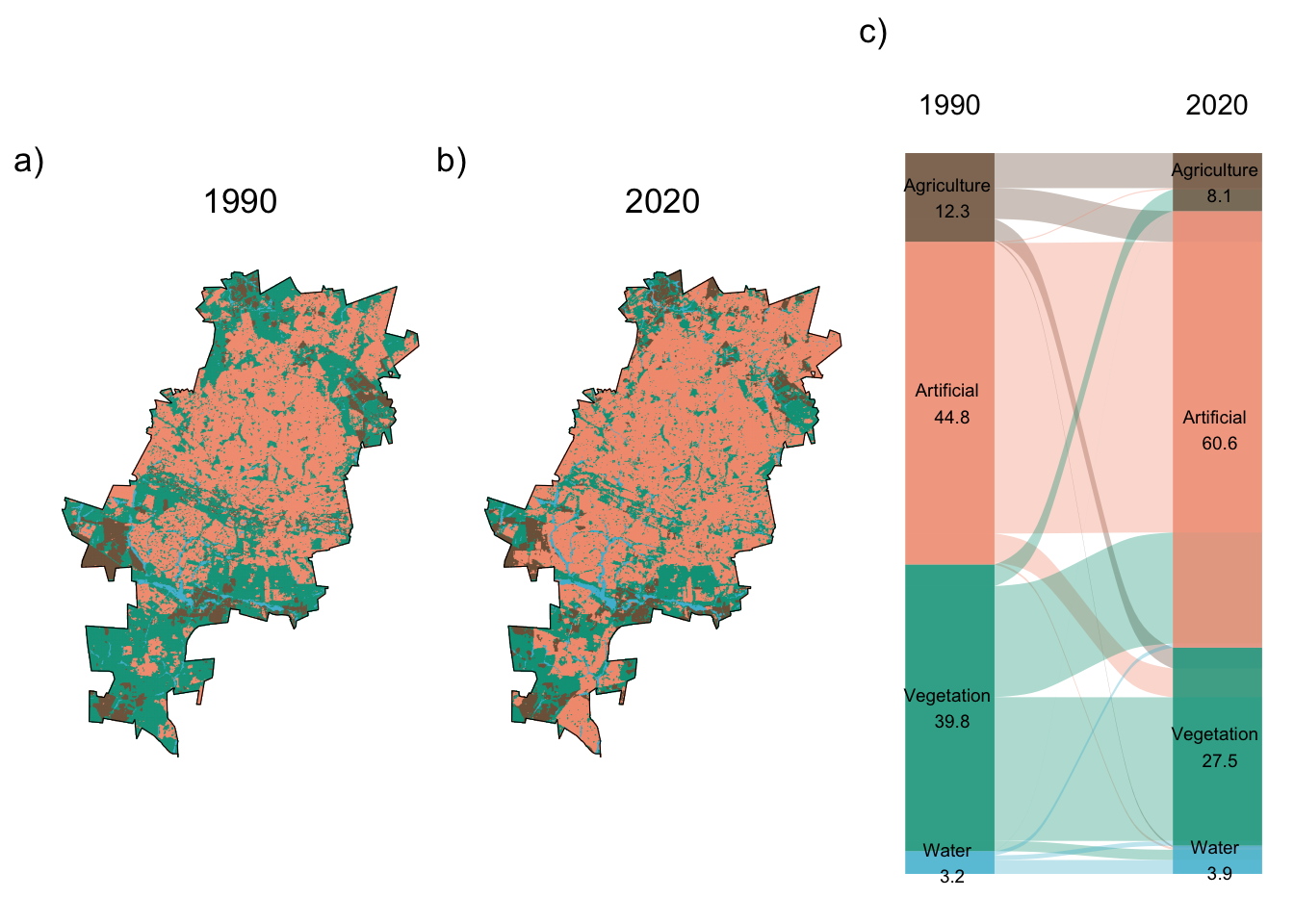
# Save the output
ggsave('output/figs/land_cover_change/land_cover_plots.png', lc_plots,
width = 180, height = 100, units = c('mm'), dpi = 'retina')Interactive map
Our final, bonus step is to create an interactive output. To do this,
we will use the mapview package. This package only takes
raster package-style rasters, so we first convert our
terra::SpatRast to a raster::Raster and then
convert this to a factor. We then assign our sensible labels back onto
the raster for plotting. Finally, we plot the interactive map with just
a few simple steps.
cls <- c('Water', 'Agriculture', 'Artificial', 'Vegetation')
lc1990_raster <- as.factor(raster::raster(lc1990_a))
lc1990_raster[] = factor(cls[lc1990_raster[]])
lc2020_raster <- as.factor(raster::raster(lc2020_a))
lc2020_raster[] = factor(cls[lc2020_raster[]])
m <- mapview(lc1990_raster, na.color = NA, layer.name = 'Land Cover 1990', alpha = 1) +
mapview(lc2020_raster, na.color = NA, layer.name = 'Land Cover 2020', alpha = 1, legend = FALSE)
mAnd then save this output to html, which can be easily shared our embedded in websites:
mapshot(m, "output/figs/land_cover_change/interactive_map.html")Extra resources for land cover change in R
The terra
chapter in the rspatial book has
lots of excellent tutorials on the theory and application of the
terra package in R. The UN commissions have guides
for producing land cover maps, which could be adapted to your own
goals.